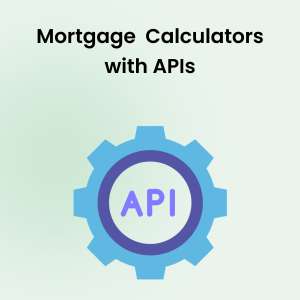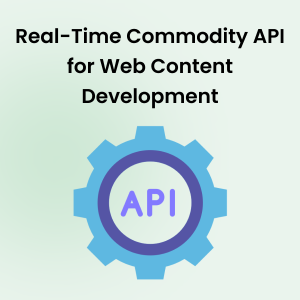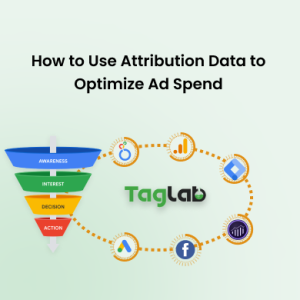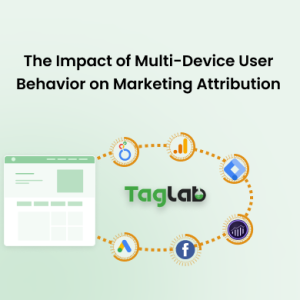Your cart is currently empty!
26 A/B Testing Ideas to Maximize Conversions and Optimize Website Elements
- 1. Headline Length
- 2. Keyword Placement
- 3. Subheading Variations
- 4. CTA Button Color
- 5. CTA Text
- 6. CTA Placement
- 7. CTA Size
- 8. Field Length
- 9. Mandatory Fields
- 10. Form Layout
- 11. Menu Structure
- 12. Landing Page Layout and Contents
- 13. Product Descriptions
- 14. Reviews
- 15. Add to Cart Button
- 16. Price Display
- 17. Checkout Steps
- 18. Security Badges
- 19. Social Proof Placement
- 20. Testimonials
- 21. Pop-ups
- 22. Search Placement & Search Filters
- 23. Video Thumbnail
- 24. Video Autoplay
- 25. Lead Generation Form Length
- 26. 404 Error Page Design
- FAQs
- Why is it important to test different placements for my search bar?
- How can A/B testing help improve my website’s performance?
- What are some effective strategies for reducing cart abandonment rates?
- How can I optimize my lead generation forms to improve completion rates?
- What types of pop-ups are most effective for increasing user engagement?
- How can the design of my 404 error page impact user retention?
- What is the benefit of using video testimonials on my website?
- Why should I test different formats for displaying prices on my website?
- How can user feedback complement data from A/B testing?
- What role do security badges play during the checkout process?
- How can the length of a lead generation form affect user engagement?
- What are some common mistakes to avoid with pop-ups?
- Why is a data-driven approach important for website optimization?
- How can I measure the success of changes made to my website?
- What should I consider when designing a 404 error page?
A/B testing, also known as split testing, is a powerful method to compare two versions of a webpage or app against each other to determine which one performs better. By changing various elements and analyzing user behavior, you can make data-driven decisions that significantly improve your conversion rates. This article provides 100 A/B testing ideas across different aspects of your website to help you optimize your digital presence effectively.
A/B testing is an essential strategy for optimizing websites and improving user experience. It involves creating two versions of a webpage, where one element is changed to observe which version performs better. This technique helps businesses make data-driven decisions, leading to increased conversions and better overall performance.
1. Headline Length
The length of your headline can significantly impact user engagement. Test short, punchy headlines against longer, more descriptive ones to see which resonates better with your audience.
Short headlines, typically under 60 characters, are often more eye-catching and easier to process quickly. For example, a headline like “Boost Your Sales Today” is concise and can create a sense of urgency and excitement. This brevity can be particularly effective on social media platforms or in email subject lines where readers are skimming through content rapidly.
On the other hand, longer headlines, which can exceed 60 characters, provide more detail and can be more informative. A headline such as “Boost Your Sales Today with Our Proven Marketing Strategies” gives additional context and might attract readers who are specifically interested in marketing strategies. This approach can be more effective on blog posts or detailed articles where readers are seeking in-depth information.
For instance, in an A/B test, you might compare a short headline like “Get Fit Fast” with a longer one like “Get Fit Fast with Our 30-Day Workout Plan.” While the shorter headline is snappy and might appeal to a broader audience looking for quick solutions, the longer headline offers a clear promise and a specific timeframe, which could attract readers looking for structured guidance.
Additionally, consider the platform where the headline will appear. On a homepage, where first impressions are critical, a shorter, impactful headline might work best. In contrast, on a blog post, where the goal is to keep the reader engaged with detailed content, a longer, more descriptive headline could be more effective.
Testing different lengths can reveal insights into your audience’s preferences. You might find that certain segments of your audience respond better to shorter headlines, while others prefer more detailed ones. For example, a business audience might appreciate a headline like “Increase Efficiency with These Business Tools” for its clarity and specificity, while a general audience might favor “Boost Productivity Now!” for its brevity and motivational tone.
2. Keyword Placement
Keywords in headlines can improve SEO and attract targeted traffic. Experiment with different keyword placements to find the most effective position for drawing readers’ attention.
Search engine optimization (SEO) relies heavily on the strategic placement of keywords, and headlines are one of the most critical components. Including relevant keywords in your headlines can significantly enhance your visibility on search engines, driving more targeted traffic to your site. This practice helps search engines understand the content of your page and rank it accordingly, making it easier for potential visitors to find your site when they search for those terms.
When experimenting with keyword placement in headlines, consider the following strategies:
- Keyword at the Beginning: Placing the primary keyword at the beginning of the headline can improve its prominence in search results. For example, “SEO Tips for Beginners: Boost Your Traffic” places “SEO Tips” at the forefront, which might perform better for search queries related to SEO tips.
- Keyword in the Middle: Sometimes, a more natural or engaging headline might place the keyword in the middle. For instance, “Boost Your Traffic with Effective SEO Tips” integrates the keyword seamlessly without compromising the flow of the headline.
- Keyword at the End: Placing the keyword at the end can work well if the beginning of the headline needs to capture the reader’s attention first. An example might be “10 Ways to Boost Your Traffic with SEO.”
3. Subheading Variations
Subheadings help break up content and guide readers through your page. Test different subheading styles and placements to improve readability and user engagement.
Subheadings play a crucial role in structuring your content, making it easier for readers to navigate and understand the material. By organizing your content with clear and descriptive subheadings, you can enhance the overall user experience and keep readers engaged.
Different styles of subheadings can have varying impacts on readability and engagement. Descriptive subheadings provide a clear indication of what each section covers, such as “Benefits of Regular Exercise.” This style helps readers quickly understand the content of each section, making it easier for them to find the information they are looking for. Another effective style is question-based subheadings, which can pique curiosity and encourage readers to continue, such as “Why is Regular Exercise Important?” This format invites readers to explore the answer, thereby increasing engagement.
Numbered subheadings, like “5 Benefits of Regular Exercise,” can create a sense of structure and progress. Lists are often easy to read and digest, making this style particularly useful for breaking down complex information into manageable chunks. This approach can also make the content seem less overwhelming and more approachable, especially for readers who are quickly scanning the page.
Experimenting with the placement of subheadings can also yield valuable insights. Subheadings placed closer together can make content appear more structured and accessible, while subheadings spaced further apart can provide a more relaxed reading experience. For example, in a long-form article, you might test placing subheadings every few paragraphs to see if it helps maintain reader interest. Conversely, in shorter pieces, you might place subheadings less frequently to avoid cluttering the page.
Consider the visual style of your subheadings as well. Bold or larger font sizes can help subheadings stand out, guiding the reader’s eye through the page. You might test different font styles, sizes, and colors to see which combination enhances readability and engagement the most.
Using tools like heatmaps and scroll maps can help you understand how readers interact with your subheadings. Heatmaps show where users click and spend the most time, while scroll maps indicate how far down the page readers typically go. By analyzing this data, you can adjust your subheading styles and placements to better meet the needs of your audience.
4. CTA Button Color
The color of your CTA button can affect its visibility and click-through rate. Test different colors to see which one stands out and encourages more clicks.
The color of a Call-to-Action (CTA) button is crucial in capturing user attention and motivating them to take the desired action. Different colors can evoke various emotions and responses, influencing a user’s decision to click. For example, red is a powerful color that can evoke a sense of urgency and excitement. It stands out against most backgrounds and is effective in drawing immediate attention. A red CTA button with text like “Buy Now” can create a sense of urgency that encourages quick action.
Green is often associated with growth, safety, and positivity. It’s a popular choice for CTAs related to starting something new, such as “Sign Up” or “Get Started.” This color can convey a sense of calm and assurance, making users feel more comfortable proceeding.
Blue is commonly linked to trust and reliability. It’s a great choice for actions where you want to build trust with the user, such as “Learn More” or “Contact Us.” Blue can be particularly effective in more conservative or professional settings where trust is paramount.
Orange combines the urgency of red and the friendliness of yellow. It can be very effective for CTAs that want to stand out without being too aggressive. For example, an orange “Subscribe” button can be inviting and eye-catching without overwhelming the user.
Yellow, associated with happiness and energy, can be used to draw attention and create a cheerful, welcoming feel. However, because it’s a lighter color, it needs to be used carefully to ensure it stands out against the background. A yellow “Join Now” button can be effective if used on a contrasting background.
Purple conveys luxury and creativity. It’s not as commonly used for CTAs, which can make it stand out even more when used appropriately. A purple “Discover More” button can add a touch of elegance and exclusivity.
When experimenting with different CTA button colors, consider the overall design and color scheme of your website to ensure the button stands out without clashing with other elements. Tools like A/B testing platforms can help you measure the effectiveness of each color in terms of click-through rates and conversions. For example, you could test a red CTA button against a green one to see which color yields a higher click-through rate on your homepage.
Understanding the psychological impact of colors and how they align with your brand and the user’s expectations can help you choose the most effective CTA button color. By systematically testing and analyzing results, you can optimize your CTAs to maximize visibility and click-through rates.
5. CTA Text
The wording of your CTA is crucial. Experiment with different texts, such as “Buy Now” versus “Get Started,” to see which motivates users more effectively.
The text you use in your Call-to-Action (CTA) buttons plays a significant role in influencing user behavior. The right wording can create a sense of urgency, excitement, or reassurance, ultimately motivating users to take the desired action. For example, “Buy Now” conveys a sense of immediacy and urgency, encouraging users to make a purchase immediately. This direct approach is often effective for e-commerce sites where the goal is to convert visitors into buyers quickly.
On the other hand, “Get Started” is more inviting and less pressure-filled, which can be more effective for services or applications where the commitment might be longer-term, and users need to feel comfortable before proceeding. It suggests an easy entry point and can be very effective for free trials, software sign-ups, or any service where users need to take the first step.
Other variations like “Learn More” are excellent for informational content, guiding users to additional resources without requiring an immediate commitment. This can be particularly useful for pages where the goal is to educate users or build trust before a conversion, such as in blog posts or landing pages for complex products.
For subscription services, “Subscribe Now” can clearly communicate the action and benefits awaiting users. It is direct but also implies ongoing value, making it a strong choice for newsletters or content platforms.
“Join Us” creates a sense of community and belonging, which can be very appealing for social platforms, forums, or membership-based services. It emphasizes inclusion and can be particularly effective for organizations or groups.
“Download Now” is a straightforward call for action for digital products like e-books, software, or reports. It tells users exactly what will happen, minimizing any hesitation by being transparent.
By experimenting with different CTA texts, you can determine which phrases resonate best with your audience and drive higher engagement. Tools like A/B testing platforms allow you to measure the effectiveness of various CTA texts by analyzing click-through rates and conversion rates. For instance, you might test “Sign Up Free” against “Start Your Free Trial” to see which generates more sign-ups on a subscription page.
Additionally, consider the context and placement of your CTA. A CTA on a product page might benefit from a more direct approach like “Buy Now,” while a CTA on a blog post might perform better with “Read More” or “Find Out How.”
Ultimately, the key is to align the CTA wording with the user’s intent and the action you want them to take, ensuring it is clear, compelling, and relevant to their needs. By systematically testing and refining your CTA texts, you can optimize your calls to action to maximize user motivation and conversion rates.
6. CTA Placement
CTA button placement is key to user interaction. Test placing CTAs at the top of the page, middle, or at the end of the content to determine the most effective location.
The placement of Call-to-Action (CTA) buttons on your webpage significantly influences user engagement and conversion rates. Where you position these buttons can determine how easily users notice and interact with them. Testing different placements helps identify the optimal location for maximizing clicks and conversions.
Placing a CTA button at the top of the page ensures it is one of the first elements users see. This can be particularly effective for landing pages or when you want to immediately capture the visitor’s attention with a strong offer or promotion. For example, an e-commerce site might place a “Shop Now” button prominently at the top to drive immediate engagement.
The middle of the page is another strategic location, especially within or near the content. This placement works well if the CTA is contextually relevant to the information provided. For instance, in a blog post about a new software tool, placing a “Try It Free” button midway through the article can capitalize on the reader’s growing interest as they learn more about the product.
Placing the CTA at the end of the content leverages the user’s journey through the page. After reading an article, users may be more informed and ready to take the next step. For example, a detailed product review might end with a “Buy Now” button, encouraging users to make a purchase after they’ve received all the necessary information.
Additionally, consider using multiple CTAs throughout the page. This approach caters to different user behaviors and ensures that a call to action is always accessible. For example, an online course page might feature “Enroll Now” buttons at the top, middle, and bottom, accommodating both quick decision-makers and those who need more information.
A/B testing these placements can reveal which location yields the highest interaction rates. Tools like Google Optimize or Optimizely allow you to run such experiments and track performance metrics. For instance, you might find that a “Sign Up” button at the top of a landing page generates more conversions than the same button at the bottom.
Moreover, floating or sticky CTAs that stay visible as users scroll can also be highly effective. These ensure the CTA is always in view, reducing the need for users to scroll back up or down to take action. A floating “Contact Us” button on a service page, for example, can make it easy for potential clients to reach out at any point during their visit.
In conclusion, the strategic placement of CTA buttons is crucial for enhancing user interaction and driving conversions. By experimenting with top, middle, and bottom placements, and considering multiple and floating CTAs, you can identify the most effective configuration for your audience and optimize your webpage for better engagement and higher conversion rates.
7. CTA Size
The size of your CTA button can influence its click rate. Test larger versus smaller buttons to find the optimal size that catches the user’s eye without being obtrusive.
The size of a Call-to-Action (CTA) button is a critical factor in user engagement and conversion rates. A well-sized CTA button can effectively draw attention and encourage clicks, while an ill-sized button can either go unnoticed or overwhelm the user. Experimenting with different sizes can help determine the most effective option for your audience.
Larger buttons are typically more noticeable and can create a sense of importance and urgency. For example, a large “Sign Up Now” button at the center of a landing page immediately grabs attention and can prompt quick action from visitors. This is particularly effective on mobile devices, where smaller elements can be challenging to tap accurately.
However, overly large buttons can sometimes appear aggressive or out of place, potentially deterring users. It’s important to balance size with design aesthetics to ensure the button stands out without disrupting the user experience. A button that is too large may also dominate the visual hierarchy of the page, overshadowing other important elements.
Smaller buttons, on the other hand, can be more subtle and less intrusive. They can fit well within the design without overwhelming the content, making the page look clean and professional. For instance, a small “Learn More” button at the end of a product description can provide a gentle nudge without interrupting the flow of information. However, the downside is that smaller buttons might be overlooked, especially if they blend in too much with other elements or if users are quickly scanning the page.
When conducting A/B tests on CTA button sizes, consider the following approaches:
- Visual Hierarchy: Ensure the CTA button size aligns with the overall visual hierarchy of the page. It should be prominent enough to stand out but not so large that it distracts from the main content.
- Contrast and Color: Regardless of size, the button should have sufficient contrast with the background and surrounding elements to be easily noticeable. A medium-sized button in a bold color might be more effective than a large button in a subtle hue.
- Whitespace: Surround the button with enough whitespace to make it distinct and easy to click. A crowded design can reduce the effectiveness of even the most well-sized CTA button.
- User Context: Consider the context in which users will encounter the button. On mobile devices, slightly larger buttons may enhance usability, while on desktop, a medium size might be sufficient.
For example, an e-commerce site might test a large “Add to Cart” button against a medium-sized one. The large button might lead to higher click rates due to its visibility, but if it’s too large, it might negatively impact the overall design and user experience. Conversely, the medium-sized button might blend better with the design but could result in lower engagement if it’s not noticeable enough.
Using analytics and user feedback, you can measure the performance of different button sizes. Metrics such as click-through rates, conversion rates, and user behavior insights will help determine the optimal size for your CTA buttons.
8. Field Length
Long forms can deter users from completing them. Test different field lengths to find the balance between gathering necessary information and maintaining user engagement.
The length and complexity of forms on your website can significantly impact user engagement and completion rates. Long forms, with many fields to fill out, can be overwhelming and discourage users from completing them. On the other hand, too few fields might not gather enough information for your needs. Finding the right balance is crucial for maintaining user engagement while collecting the necessary data.
To begin, consider reducing the number of fields in your forms. Users are more likely to complete shorter forms that require less effort. For example, a newsletter sign-up form that only asks for an email address will likely see higher completion rates than one that also asks for a name, phone number, and other details.
However, there are cases where more information is necessary. In such situations, progressive disclosure can be effective. This approach involves breaking the form into multiple steps, revealing only a few fields at a time. For instance, an account creation form might start with basic information like name and email, followed by additional details such as address and payment information in subsequent steps. This method can make the process seem less daunting and improve completion rates.
Testing different field lengths is another strategy. For example, compare a detailed contact form that asks for full address, phone number, and specific inquiries against a shorter version that only requires name, email, and a brief message. Analyzing which form sees higher completion rates can help determine the optimal length.
Additionally, consider the mandatory vs. optional fields approach. By marking only essential fields as mandatory, you can reduce the perceived burden on users. Optional fields can be included for those willing to provide more information without deterring those who prefer a quicker process.
The design and layout of the form also play a role. Single-column layouts are generally easier to follow than multi-column forms, which can seem more complex. Adequate spacing between fields and clear, concise labels can further enhance usability.
Prefill options and auto-complete features can significantly reduce the effort required to complete forms. For returning users, pre-populating known information can speed up the process, while browser auto-complete for fields like address and email can improve the user experience.
Lastly, consider contextual placement and timing. Forms should be placed where users naturally expect them, such as a sign-up form at the end of a blog post. Timing is also important; for example, displaying a form after users have shown interest by engaging with content can lead to higher completion rates.
By conducting A/B tests and analyzing user behavior, you can determine the optimal length and complexity for your forms. Tools like Google Analytics and form analytics software can provide insights into where users drop off, allowing for targeted adjustments.
9. Mandatory Fields
Evaluate which fields are essential and which can be optional. Testing the impact of reducing mandatory fields can lead to higher form completion rates.
When designing forms, it’s crucial to carefully consider which fields are necessary and which can be optional. Overloading users with too many mandatory fields can be overwhelming and lead to higher abandonment rates. By evaluating the essential information required and minimizing the number of mandatory fields, you can streamline the user experience and potentially increase form completion rates.
Start by identifying the core information you absolutely need from users. For example, an email subscription form may only need the user’s email address, whereas a registration form for a service might require a name, email, and password. Consider what information is essential for the purpose of the form and what can be optional or omitted.
Once you have a clear understanding of the necessary fields, you can experiment with reducing the number of mandatory fields. For instance, if your current form asks for name, email, phone number, and address, you could test a version that only requires name and email, making the phone number and address optional. This reduction in mandatory fields can make the form less intimidating and quicker to complete, leading to higher conversion rates.
A/B testing is a valuable method to evaluate the impact of different field configurations. Create multiple versions of your form, each with varying numbers of mandatory fields, and measure the completion rates for each. For example, one version could include all fields as mandatory, while another could make the phone number and address optional. Analyzing the data from these tests will help you determine the optimal balance between gathering sufficient information and maintaining user engagement.
In addition to reducing mandatory fields, consider using conditional logic to display optional fields only when necessary. For example, if a user selects a specific option that requires additional details, such as choosing a delivery method that needs an address, you can dynamically display the relevant fields. This approach keeps the initial form simple while still collecting the necessary information based on user input.
Providing clear labels and explanations for optional fields can also improve user experience. Clearly indicating which fields are optional and explaining why certain information is requested can help users feel more comfortable completing the form. For instance, a field labeled “Phone Number (optional, for delivery updates)” provides clarity and justification for why the information is requested.
By continuously testing and refining your forms, you can identify the most effective combination of mandatory and optional fields. Tools like form analytics software can provide insights into user behavior, such as which fields are frequently left blank or where users tend to abandon the form. Using this data, you can make informed decisions to optimize your forms for higher completion rates.
In summary, evaluating which fields are essential and which can be optional is crucial for optimizing form completion rates. By testing the impact of reducing mandatory fields and implementing strategies like conditional logic and clear labeling, you can create a more user-friendly form that encourages higher engagement and completion rates.
10. Form Layout
The layout of your form can affect usability. Test single-column versus multi-column layouts to determine which is easier for users to complete.
The design and structure of a form play a significant role in how users interact with it. A well-organized form can enhance usability, making it easier for users to fill out and submit their information. Conversely, a poorly designed form can lead to confusion and higher abandonment rates. To optimize your forms, it’s essential to test different layouts, particularly single-column versus multi-column designs, to see which one facilitates a smoother user experience.
Single-column layouts are generally considered more user-friendly because they align with the natural vertical reading flow of web pages. This layout allows users to move down the form in a straightforward, linear manner, reducing the cognitive load and making it easier to understand and complete. For example, a single-column form asking for name, email, phone number, and address in a vertical sequence ensures that users don’t miss any fields and can easily follow the form’s progression.
However, single-column layouts can make the form appear longer, especially on mobile devices, which might deter some users from starting the process. Despite this, the simplicity and clarity often outweigh the visual length, particularly for forms with fewer fields.
Multi-column layouts, on the other hand, can save vertical space and make a form look shorter at first glance. This can be visually appealing and might encourage users to start filling out the form. For instance, placing the first name and last name fields side by side, followed by email and phone number fields in a similar manner, can create a more compact form appearance.
However, multi-column layouts can also introduce usability issues. Users may struggle with the zigzag reading pattern required to navigate through the fields, especially on smaller screens. This can lead to missed fields or errors, particularly for users with visual or cognitive impairments. Additionally, the alignment of fields can sometimes cause confusion, as users might not be sure which fields are related.
A/B testing these layouts can provide valuable insights into user preferences and behaviors. Create two versions of your form: one in a single-column layout and the other in a multi-column layout. Track key metrics such as form completion rates, time taken to complete the form, and user feedback to determine which layout performs better.
For example, an e-commerce checkout form could be tested in both layouts. The single-column version might list all the fields vertically, including shipping address, billing address, and payment information. The multi-column version could place shipping and billing address fields side by side, followed by payment information. Analyzing the data from these tests will reveal which layout leads to higher completion rates and fewer errors.
Considerations for mobile users are also crucial. On mobile devices, single-column layouts typically perform better because they are easier to read and navigate on smaller screens. Multi-column layouts can become cramped and challenging to interact with, leading to a frustrating user experience.
Form design principles such as adequate spacing, clear labels, and logical grouping of fields should be applied to both layouts. Ensure that there is enough space between fields to prevent users from feeling overwhelmed, and group related fields together to make the form more intuitive. For example, grouping contact information fields separately from payment information fields can help users process the form more easily.
11. Menu Structure
The structure of your navigation menu can affect how easily users find what they’re looking for. Test different menu structures to enhance user experience and improve site navigation.
The navigation menu is a critical component of any website, serving as the primary tool for users to find the information they need. An effective menu structure can significantly enhance usability, making it easier for visitors to explore your site and engage with its content. Conversely, a poorly structured menu can frustrate users and lead to higher bounce rates. To optimize your navigation menu, consider testing various structures and designs to identify the most intuitive and user-friendly configuration.
Top-Level Menus vs. Dropdown Menus
Start by evaluating the effectiveness of top-level menus compared to dropdown menus. A top-level menu displays all the primary navigation options across the top of the page, which can be straightforward and easy to scan. For example, a website with primary categories like “Home,” “About Us,” “Services,” “Blog,” and “Contact” prominently displayed can help users quickly identify where to go.
In contrast, dropdown menus can organize more information without overwhelming the top navigation bar. They allow for the inclusion of subcategories under each main menu item, making the navigation more comprehensive. For instance, under a “Services” top-level menu item, dropdown options like “Consulting,” “Support,” and “Training” can provide more detailed pathways. Testing both structures can reveal which format users prefer and find easier to navigate.
Mega Menus
For websites with extensive content, mega menus might be a viable option. Mega menus expand to display a large panel of options, often organized into categories and subcategories. This type of menu can accommodate a wide range of links and provide a comprehensive overview of the site’s offerings. For example, an e-commerce site could use a mega menu to show product categories like “Men,” “Women,” “Kids,” and “Sale,” with subcategories for each.
Vertical vs. Horizontal Menus
Another aspect to test is the orientation of the menu. Horizontal menus are typically placed at the top of the page and are a common choice for most websites. They are familiar to users and can seamlessly integrate with the site’s header. However, on sites with many menu items, a vertical menu on the side might be more effective. Vertical menus can provide more space and can remain visible as users scroll down the page, which is useful for lengthy content or complex websites.
Hamburger Menus
For mobile or minimalist designs, hamburger menus are often used. Represented by three stacked lines, this type of menu expands to show navigation options when clicked. This can save screen space and keep the design clean. However, it requires an extra click to access the menu items, which might not be ideal for all users. Testing this format can help determine if the trade-off between a cleaner design and additional clicks is acceptable for your audience.
Test Different Labels and Groupings
The wording and grouping of menu items can also impact usability. Test different labels to ensure they are clear and intuitive. For example, “Services” might be more descriptive than “What We Do.” Additionally, logically grouping related items can help users find what they’re looking for more efficiently. For instance, under a “Resources” menu, you might include “Blog,” “Case Studies,” and “White Papers.”
12. Landing Page Layout and Contents
The layout of your landing page can greatly affect conversion rates. Test different layouts to see which one leads to more conversions.
The type of content you include on your landing page is crucial. Experiment with different types of content such as text, images, videos, and testimonials to see what works best.
Visual elements can make your landing page more appealing. Test the inclusion of different visual elements such as images, videos, and infographics to see which enhances user engagement.
The design and structure of your landing page play a critical role in converting visitors into leads or customers. A well-optimized landing page can significantly increase conversion rates, making it essential to test various layouts and content types to find the most effective combination.
Testing Different Layouts
The layout of your landing page can influence how users interact with your content. Testing different layouts can help identify which design leads to higher conversion rates.
- Single-Column Layout: This layout presents all information in a linear, vertical format. It’s straightforward and can be effective for guiding users through a narrative or sales pitch. For example, a single-column layout might include a headline, benefits, testimonials, and a call-to-action (CTA) button all in one continuous flow.
- Two-Column Layout: This layout divides the page into two sections, often used to separate visuals from text. For instance, you might place an image or video on one side and supporting text on the other. This can make the page more visually appealing and easier to scan.
- Multi-Step Layout: For more complex offers, such as software trials or consultations, a multi-step layout can break down the process into manageable sections. Each step can have its own page or section, guiding users through the funnel incrementally.
- Above-the-Fold CTA: Placing the CTA button above the fold ensures it’s one of the first elements visitors see. This approach can be particularly effective for straightforward offers where the value proposition is immediately clear.
By using A/B testing tools, you can compare different layouts to see which one yields the highest conversion rates. Track metrics such as click-through rates, bounce rates, and form completions to determine the most effective design.
Experimenting with Content Types
The content on your landing page must be engaging and persuasive. Testing various types of content can help you understand what resonates most with your audience.
- Text: Well-crafted text can explain your offer, highlight benefits, and persuade visitors to take action. Test different headlines, body copy lengths, and text placements to see what drives the best results.
- Images: Visuals can quickly communicate key messages and evoke emotions. Test different types of images, such as product photos, lifestyle images, or illustrations, to see which captures attention and enhances your message.
- Videos: Videos can be a powerful tool for demonstrating products, sharing customer testimonials, or explaining complex concepts. Test the impact of a short introductory video versus a detailed product demo to see which generates more engagement.
- Testimonials: Social proof can significantly boost credibility and trust. Experiment with different formats, such as text testimonials, video testimonials, or star ratings, and place them strategically on the page.
- Infographics: Infographics can condense complex information into an easy-to-understand visual format. Test the inclusion of infographics to see if they help clarify your value proposition and encourage conversions.
Enhancing Engagement with Visual Elements
The visual appeal of your landing page can also affect user engagement and conversion rates. Incorporating various visual elements can make your page more attractive and easier to navigate.
- Hero Images: A striking hero image at the top of the page can capture attention and set the tone for your offer. Test different hero images to see which one resonates most with your audience.
- Background Images: Subtle background images can add depth and interest without distracting from the main content. Test different background styles to find the right balance.
- Graphics and Icons: These elements can break up text and highlight key points. Test the use of icons to illustrate benefits or features, making the information more digestible.
- Interactive Elements: Interactive features like sliders, carousels, or clickable tabs can engage users and encourage them to explore more of your content. Test these elements to see if they increase time spent on the page and improve conversion rates.
By systematically testing different layouts, content types, and visual elements, you can optimize your landing page to maximize conversions. Use tools like heatmaps, user recordings, and A/B testing platforms to gather data and make informed decisions about what works best for your audience.
13. Product Descriptions
Clear and compelling product descriptions are essential for conversions. Test different styles and lengths of product descriptions to see which lead to more sales.
Product descriptions play a critical role in influencing purchasing decisions. They provide potential customers with the necessary information to understand the product and its benefits, helping them make informed choices. Crafting effective product descriptions involves striking a balance between being informative and engaging. To optimize your product descriptions for better conversions, consider experimenting with different styles and lengths.
Testing Different Styles
- Concise Descriptions: Short, to-the-point descriptions can be effective for users who want quick information. These are typically bullet points or brief paragraphs highlighting key features and benefits. For example, a concise description for a smartphone might include:
- 12 MP camera
- 128 GB storage
- 6.1-inch display
- Detailed Descriptions: More comprehensive descriptions provide in-depth information about the product, which can be useful for more complex or higher-priced items. This style often includes detailed paragraphs covering various aspects of the product, such as features, benefits, and usage instructions. A detailed description for the same smartphone might delve into the camera technology, storage options, and display quality, providing a richer understanding of the product.
- Storytelling: Using a storytelling approach can make the product description more engaging by connecting with the customer on an emotional level. This style often describes how the product can improve the user’s life or solve specific problems. For instance, a storytelling description might start with a scenario of capturing beautiful family moments with the smartphone’s advanced camera.
- Technical Descriptions: For products that appeal to a more technical audience, detailed specifications and technical jargon might be appropriate. This style provides precise information about the product’s performance, materials, and technology. For example, a technical description might list the smartphone’s processor speed, RAM size, and battery life in detail.
Testing Different Lengths
- Short Descriptions: Brief descriptions, usually under 100 words, are suitable for straightforward products where customers don’t need much information to make a decision. These descriptions focus on the most important features and benefits, making them easy to scan. Testing short descriptions can help determine if less is more for certain products.
- Medium-Length Descriptions: These descriptions, typically 100-300 words, strike a balance between being brief and detailed. They provide enough information to inform the customer while remaining concise. This length is often ideal for products that need a bit more explanation but don’t require extensive detail.
- Long Descriptions: Comprehensive descriptions exceeding 300 words are useful for complex or high-investment products. They allow you to delve into every aspect of the product, addressing potential questions and concerns. Testing longer descriptions can reveal whether providing more information leads to higher conversions for particular products.
Examples and Testing
To determine which style and length work best for your products, conduct A/B tests. For example, if you’re selling a high-end coffee maker, you might test the following:
- Concise Description: “Brew the perfect cup every time with our high-end coffee maker. Features programmable settings, a built-in grinder, and a sleek design.”
- Detailed Description: “Experience the ultimate in coffee brewing with our high-end coffee maker. This machine offers programmable settings to customize your brew, a built-in grinder for fresh coffee grounds, and a sleek design that fits any kitchen decor. With advanced temperature control and a large water reservoir, enjoy consistent, delicious coffee every morning.”
- Storytelling Description: “Imagine waking up to the rich aroma of freshly ground coffee. Our high-end coffee maker transforms your morning routine, offering programmable settings to tailor your brew just the way you like it. With a built-in grinder, every cup is made with the freshest coffee grounds, ensuring maximum flavor and aroma. Its sleek design adds a touch of elegance to your kitchen, making every morning a delight.”
- Technical Description: “Our high-end coffee maker features a 1200-watt heating system, advanced temperature control for precise brewing, a built-in burr grinder with adjustable settings, and a 60-ounce water reservoir. The machine’s stainless steel construction ensures durability and a sleek appearance.”
Test these variations to see which style and length lead to more sales. Track metrics such as conversion rates, average time spent on the product page, and customer feedback to determine the most effective description.
14. Reviews
Product and service reviews can significantly influence purchasing decisions. Experiment with the placement and format of reviews to see which increases conversion rates.
Reviews serve as social proof, providing potential customers with insights from previous buyers and helping to build trust and credibility. By strategically placing and formatting reviews, you can enhance their impact and boost conversion rates. Here are some strategies to consider when testing the placement and format of reviews on your website:
Testing Different Placements
- Above the Fold: Placing reviews near the top of the product page, before users need to scroll, ensures they are seen immediately. This can quickly build trust and encourage users to continue exploring the product. For example, showcasing a star rating and a few highlighted reviews right below the product title can capture attention early on.
- Below the Product Description: Positioning reviews directly below the product description allows users to read detailed information about the product first and then see what others think about it. This placement works well because it follows the natural flow of reading the product details and then seeking validation from other customers.
- Sidebar or Floating Widgets: Using a sidebar or floating widget that displays reviews can keep them visible as users scroll through the page. This method ensures that reviews are always accessible, providing continuous social proof without interrupting the browsing experience.
- At the Bottom of the Page: Some websites place reviews at the very bottom of the page. While this may require users to scroll down, it can be effective if the user is already interested and looking for more detailed feedback before making a purchase decision. Combining this placement with a summary or snapshot of reviews higher up the page can cater to both quick scanners and detailed readers.
Testing Different Formats
- Text Reviews: Traditional text reviews are straightforward and can be very detailed. Testing different lengths and presentation styles, such as short snippets versus full reviews, can help identify what users prefer. Highlighting key phrases or using bold text for important points can make text reviews more digestible.
- Star Ratings: Star ratings provide a quick visual summary of overall customer satisfaction. Displaying the average star rating prominently, along with the number of reviews, can give users an immediate sense of the product’s quality. Testing different star rating designs and placements, such as next to the product name or within the reviews section, can show which setup is most effective.
- Video Reviews: Video reviews can be more engaging and provide a deeper, more personal insight into the product or service. Experimenting with user-generated video reviews or professionally created testimonials can reveal which type resonates more with your audience. Placing video reviews alongside text reviews or featuring them prominently at the top of the reviews section can enhance their visibility.
- Review Summaries: Summarizing reviews into key points or statistics, such as “Most mentioned features” or “Top pros and cons,” can help users quickly grasp the overall sentiment. Testing different summary formats, like bullet points or infographic-style visuals, can determine what makes the information most accessible and compelling.
- Verified Purchaser Badges: Adding badges or labels that indicate the review comes from a verified purchaser can increase trust in the reviews. Testing the impact of these badges on user trust and conversion rates can provide insights into their effectiveness.
15. Add to Cart Button
The design and placement of the “Add to Cart” button are vital. Test different styles, texts, and placements to see which results in more clicks.
The “Add to Cart” button is a crucial element in e-commerce websites as it directly influences the purchase process. Optimizing this button can significantly increase the likelihood of conversions. To find the most effective design, text, and placement for your “Add to Cart” button, consider experimenting with various aspects:
Testing Different Styles
- Color: The color of the button should stand out against the background and other elements on the page. For example, bright colors like red, orange, or green are often used because they attract attention. Testing various colors can help identify which one drives the most clicks. For instance, a green button might signify “go” and encourage action, while red can create a sense of urgency.
- Size: The button size needs to be large enough to be easily noticeable and clickable, but not so large that it overwhelms other page elements. Test different sizes to see which one strikes the right balance between visibility and user experience.
- Shape: Rounded corners versus sharp edges can influence the button’s appeal. Rounded buttons are often perceived as more modern and approachable, while rectangular buttons can appear more traditional and straightforward. Testing these shapes can reveal which design resonates more with your audience.
- Icon Inclusion: Adding an icon, such as a shopping cart or a plus sign, can make the button’s purpose immediately clear. Test buttons with and without icons to see if the added visual cue improves click-through rates.
Testing Different Texts
- Action-Oriented Text: Text that clearly communicates the action can be more effective. Common options include “Add to Cart,” “Buy Now,” “Add to Basket,” or “Shop Now.” Testing different texts helps determine which phrasing encourages more clicks. For example, “Buy Now” might convey immediacy, while “Add to Cart” could imply that users can continue shopping.
- Benefit-Oriented Text: Incorporating benefits or value propositions into the button text can enhance its appeal. For example, “Add to Cart – Free Shipping” or “Buy Now – Limited Stock” can create a sense of urgency and added value.
- Personalized Text: Personalizing the button text based on the user’s behavior or preferences can also be effective. For instance, “Add to My Cart” can create a more personal connection with the user.
16. Price Display
How you display prices can impact sales. Experiment with different formats such as showing the original price and discounted price, or using price ranges.
The way you present pricing information on your website can significantly influence purchasing decisions. Effective price display strategies can enhance perceived value, create urgency, and boost conversions. Here are some methods to experiment with:
Showing Original Price and Discounted Price
Original Price + Discounted Price: Displaying both the original price and the discounted price highlights the savings and can create a sense of urgency. For instance, presenting a product with a strikethrough original price alongside the discounted price can make the discount more apparent.
- Example: Original Price: $100, Discounted Price: $70.
- Visual Appeal: Use a contrasting color for the discounted price to make it stand out, and clearly show the percentage saved, e.g., “Save 30%.”
Time-Limited Discounts: Adding a countdown timer next to the discounted price can create a sense of urgency and prompt quicker purchasing decisions.
- Example: “Limited Time Offer: $70 (Save 30%) – Only 2 hours left!”
Using Price Ranges
Price Ranges for Variable Products: For products that come in different versions or sizes, using a price range can attract a wider audience. This format informs users of the minimum and maximum prices they might pay.
- Example: “Prices from $50 to $150” for a range of product options.
- Clarity: Ensure that the range clearly reflects the differences in product features or sizes to avoid confusion.
Starting Prices: For services or customizable products, displaying a starting price can attract users who are looking for affordable options while allowing for upselling of premium features.
- Example: “Starting at $99” for a basic service package, with additional features available at higher prices.
Psychological Pricing Strategies
Charm Pricing: Prices ending in .99 or .95 can make a product seem less expensive than it is. This strategy leverages the psychological impact of seeing a lower left-most digit.
- Example: Instead of pricing a product at $20, pricing it at $19.99 can make it appear more affordable.
Bundling Prices: Offer a discount on bundled products to enhance perceived value. Clearly showing the savings from purchasing a bundle compared to buying items individually can be compelling.
- Example: “Bundle and Save: $150 (Save $30)” for a product bundle that would cost $180 if items were purchased separately.
Tiered Pricing: Displaying different pricing tiers for various levels of features or services can cater to different customer needs and budgets.
- Example: Basic Plan: $20/month, Pro Plan: $50/month, Premium Plan: $80/month.
17. Checkout Steps
The number of steps in your checkout process can affect cart abandonment rates. Test a single-page checkout versus a multi-step process to see which reduces abandonment.
The checkout process is a critical phase in the e-commerce journey, and its design can significantly impact whether customers complete their purchases or abandon their carts. A streamlined, user-friendly checkout process can enhance customer experience and reduce abandonment rates. To find the optimal checkout design, consider testing single-page and multi-step processes.
Single-Page Checkout
Advantages:
- Speed and Convenience: A single-page checkout can be quicker as all required fields are presented on one page. This reduces the time customers spend moving between pages.
- Fewer Clicks: With everything on one page, users don’t need to click through multiple steps, which can minimize friction and keep them focused on completing the purchase.
- Visibility of Information: Customers can see all the information they need to provide at once, making it easier to review and edit before submission.
Challenges:
- Information Overload: Presenting all fields at once can be overwhelming, particularly if many details are required.
- Performance Issues: Loading all form elements and scripts on one page can slow down page load times, which might frustrate users.
Multi-Step Checkout
Advantages:
- Simplified Steps: Breaking the checkout process into smaller steps can make it feel more manageable and less daunting.
- Focused Attention: Users can concentrate on one section at a time, reducing the likelihood of errors.
- Progress Indicators: Showing a progress bar or step indicators can reassure customers about how many steps are left, reducing uncertainty and perceived effort.
Challenges:
- Longer Process: More steps mean more clicks and potentially more time to complete the process, which can lead to higher abandonment if users lose patience.
- Navigation Issues: Users may find it frustrating if they need to go back to a previous step to correct information.
18. Security Badges
Security badges can increase trust during the checkout process. Test the placement and type of security badges to see which boost user confidence.
The presence of security badges during the checkout process can significantly impact user confidence and reduce cart abandonment rates. These badges signal to customers that their personal and payment information is secure, which can be crucial in converting hesitant shoppers. To optimize the effectiveness of security badges, experiment with different placements and types to see which configurations best enhance user trust.
19. Social Proof Placement
The placement of social proof such as testimonials and user reviews can impact conversions. Test different placements to see which works best.
Social proof, including testimonials and user reviews, is a powerful tool for building trust and encouraging conversions. By strategically placing these elements on your website, you can significantly influence customer behavior and boost sales. To optimize the impact of social proof, experiment with different placements to identify which configurations yield the highest conversion rates.
20. Testimonials
Different formats of testimonials can have different impacts. Experiment with text, video, and quote testimonials to see which are most effective.
Testimonials come in various formats, each offering unique ways to build trust and encourage conversions. By experimenting with different types of testimonials, you can determine which format resonates most with your audience and enhances your conversion rates.
21. Pop-ups
Pop-ups can be a powerful tool for engaging users and driving conversions, but their effectiveness depends heavily on their design, content, and timing. Experimenting with different types of pop-ups and their placement can help you determine the best strategy for your website. Here’s how to test various aspects of pop-ups to see which configurations yield the highest engagement and conversion rates.
Types of Pop-Ups
Welcome Pop-Ups: These appear as soon as a user lands on your site. They can be used to greet visitors, offer a discount, or promote a special deal.
- Advantages:
- Immediate engagement.
- Capture the user’s attention before they get distracted.
- Example: “Welcome! Sign up now to get 10% off your first purchase.”
Exit-Intent Pop-Ups: These appear when a user is about to leave the site, aiming to retain their attention and prevent abandonment.
- Advantages:
- Attempt to recover potentially lost conversions.
- Offer a last-minute incentive to stay or complete an action.
- Example: “Wait! Before you go, take advantage of this exclusive offer: 20% off if you complete your purchase now!”
Scroll-Triggered Pop-Ups: These appear after a user has scrolled down a certain percentage of the page, indicating their interest in the content.
- Advantages:
- Target engaged users.
- Less intrusive as they appear once the user is already interacting with the content.
- Example: “Enjoying our content? Subscribe to our newsletter for more tips and insights.”
Time-Delayed Pop-Ups: These appear after a user has spent a certain amount of time on the page, suggesting they are interested in the content.
- Advantages:
- Engage users who are taking time to explore your site.
- Provide an opportunity to offer additional value after the user has shown interest.
- Example: “You’ve been here for a while. Join our community and never miss an update!”
Testing Different Formats
Full-Screen Pop-Ups: These take over the entire screen, providing a highly visible and impactful message.
- Advantages:
- Ensure the message is seen.
- Can be very persuasive if used sparingly.
- Example: A full-screen takeover offering a limited-time discount or important announcement.
Modal Pop-Ups: These are smaller windows that appear in the center of the screen, keeping the background content visible but inaccessible.
- Advantages:
- Maintain focus on the pop-up content.
- Less intrusive than full-screen pop-ups.
- Example: A modal pop-up offering a free e-book download in exchange for an email address.
Slide-In Pop-Ups: These slide in from the side or bottom of the screen, providing a subtle yet noticeable prompt.
- Advantages:
- Less disruptive.
- Can be ignored or engaged with based on user preference.
- Example: A slide-in pop-up promoting a webinar or free trial.
Testing Different Content
Discount Offers: Provide a discount code or special offer to incentivize immediate action.
- Example: “Get 15% off your first order! Use code: WELCOME15”
Newsletter Sign-Ups: Encourage users to subscribe to your newsletter for regular updates, tips, or exclusive content.
- Example: “Join our newsletter and stay updated with the latest news and offers!”
Product Recommendations: Suggest related products or popular items to encourage additional purchases.
- Example: “You might also like these products based on your browsing history.”
Content Upgrades: Offer additional valuable content, such as an e-book, guide, or checklist, in exchange for user information.
- Example: “Download our free e-book on effective marketing strategies!”
22. Search Placement & Search Filters
The placement of your search bar and the use of search filters can significantly impact user experience and search functionality on your website. By systematically testing different placements and filter configurations, you can optimize these elements to enhance usability, increase search effectiveness, and boost overall user satisfaction.
The placement of your search bar on your website can greatly influence how often it is used and how effectively users can find the information they need. Testing various placements can help identify the most intuitive and accessible location for your search functionality.
Top Center Placement ensures high visibility and accessibility, being one of the first places users look. For example, e-commerce sites like Amazon and eBay often use this placement to ensure users can quickly find products. Another common option is the Top Right Placement, which keeps the central area of the header free for other elements while still being highly visible and accessible, as seen on many news websites.
Placing the search bar in a Sidebar can work well for sites with extensive content or multiple categories, integrating well with detailed site navigation. Blogs and media sites with extensive archives might benefit from this placement. Although less common, placing a search bar in the Footer can be a supplementary option for users who scroll to the bottom of the page, useful for long-form content pages.
To determine the best placement, conduct A/B testing to measure usage rates, search success rates, and user satisfaction. Use heatmaps to see where users naturally navigate and click, and collect user feedback through surveys or usability tests to understand user preferences and pain points.
Search filters can significantly enhance usability by helping users narrow down results. Experimenting with different types of filters and their placement can optimize search functionality. Category Filters allow users to filter results based on predefined categories, which helps quickly narrow down broad searches. Price Filters enable users to set a price range, particularly useful for e-commerce sites to help users find products within their budget.
Rating Filters let users filter results based on average customer ratings, enhancing user experience by prioritizing quality results. Attribute Filters provide granular control over search results based on specific attributes like color, size, brand, or features, catering to specific user preferences. Dynamic Filters change based on the user’s initial search query, offering contextually relevant options, tailoring the search experience to user intent.
23. Video Thumbnail
The thumbnail of your video is a crucial element that significantly impacts its click rate. An effective thumbnail can attract more viewers by capturing their attention and enticing them to click. To optimize video performance, it’s essential to test different thumbnails and identify which ones resonate best with your audience. Here are several strategies for creating and testing video thumbnails to maximize views:
Types of Thumbnails
Custom Thumbnails: Creating custom thumbnails allows you to design an image that accurately represents the video content and appeals to your target audience. Custom thumbnails typically include a mix of compelling images, text overlays, and branding elements.
- Advantages:
- Provides complete control over the visual message.
- Can include branding elements and text to clarify the video’s subject.
- Example: A fitness video might use a custom thumbnail showing a person exercising with a text overlay like “10-Minute Workout.”
Auto-Generated Thumbnails: Platforms like YouTube offer auto-generated thumbnails based on still frames from the video. While these are quick to implement, they may not always capture the most engaging moments.
- Advantages:
- Quick and easy to use without additional design effort.
- Ensures the thumbnail is a genuine representation of the video content.
- Example: An auto-generated thumbnail might show a random still from a cooking tutorial.
Text Overlays: Adding text overlays to thumbnails can provide additional context about the video’s content. This can be particularly effective in summarizing what viewers can expect from the video.
- Advantages:
- Clarifies the video’s topic at a glance.
- Can highlight key points or benefits to entice viewers.
- Example: A tech review video could feature a text overlay with the product name and “In-Depth Review.”
Faces and Emotions: Thumbnails featuring human faces and emotions can be highly engaging. People are naturally drawn to faces, and showing emotions can create a connection with potential viewers.
- Advantages:
- Humanizes the video content.
- Can evoke curiosity and empathy.
- Example: A travel vlog might use a thumbnail of the vlogger smiling in front of a famous landmark.
24. Video Autoplay
Autoplaying videos have the potential to immediately engage users by capturing their attention as soon as they land on a page. However, they can also be intrusive and irritating, leading to negative user experiences. To optimize video performance and user satisfaction, it’s essential to test the impact of autoplay versus manual play. Here are strategies for testing these options and determining which approach works best for your audience:
Advantages and Disadvantages
Autoplaying Videos:
- Advantages:
- Immediate Engagement: Autoplaying videos can draw users’ attention instantly, potentially increasing engagement.
- High Visibility: Users are more likely to notice the content if it starts playing automatically.
- Encourages Interaction: Users might be more inclined to watch a video if it starts playing without requiring an action.
- Disadvantages:
- Intrusive: Videos that play automatically can be annoying, especially if they include sound.
- Higher Bounce Rates: Users might leave the site if they find autoplay disruptive.
- Accessibility Issues: Autoplaying videos can be problematic for users with certain disabilities or on slow internet connections.
Manual Play Videos:
- Advantages:
- User Control: Users can choose when and if they want to play the video, leading to a better user experience.
- Less Intrusive: Videos that require manual play are less likely to disrupt the user’s browsing experience.
- Better User Experience: Users who opt to play a video are likely more interested, leading to higher engagement.
- Disadvantages:
- Potentially Lower Engagement: Some users might not notice or bother to play the video manually.
- Missed Opportunities: If the play button isn’t prominent enough, users might overlook the video content entirely.
25. Lead Generation Form Length
The design and length of your lead generation form play a crucial role in determining whether users complete it. A form that is too long may deter users, while one that is too short might not collect enough valuable information. By experimenting with different form lengths, you can identify the optimal balance that maximizes both completion rates and data quality.
Short Forms: These are quicker and easier to fill out, leading to higher completion rates and reduced user friction. However, they may not gather enough data to effectively qualify leads or tailor follow-up communications. An example is a form with only essential fields such as name and email address.
Long Forms: These can collect detailed information, helping to better qualify leads and personalize interactions, resulting in higher-quality leads. However, they may overwhelm users and lead to higher abandonment rates. An example is a form with fields for name, email, phone number, company name, job title, and specific interests.
26. 404 Error Page Design
The design of your 404 error page plays a significant role in user experience. A well-designed 404 page can help retain users by guiding them back to useful content, while a poorly designed one can lead to frustration and increased bounce rates. By testing different 404 page designs, you can identify which ones effectively keep users engaged and on your site.
Engaging and Informative Content: Including a friendly message, explaining that the page couldn’t be found, and offering helpful suggestions can enhance the user experience. For example, “Oops! The page you’re looking for can’t be found. Here are some helpful links to get you back on track.”
Search Bar: Adding a search bar to the 404 page allows users to easily find what they’re looking for without leaving your site. This can reduce frustration and help users quickly navigate to relevant content.
Navigation Links: Including links to popular pages, such as the homepage, blog, product categories, or contact page, can guide users to other parts of your site. For instance, “Visit our homepage, check out our blog, or browse our products.”
Visual Elements: Using engaging visuals, such as images, illustrations, or even animations, can make the 404 page more appealing. A humorous or creative design can turn a negative experience into a positive one. For example, an illustration of a confused character with a message like “Looks like you’re lost!” can add a touch of personality.
Interactive Elements: Adding interactive elements, such as a button to report the broken link or a fun game to keep users entertained, can enhance engagement. For example, a mini-game or a quiz related to your site’s content can keep users on your page longer.
Conclusion
Optimizing various elements of your website, such as the 404 error page, search bar, lead generation forms, and pop-ups, is essential for enhancing user experience and driving conversions. A data-driven approach is crucial in identifying the most effective strategies for these elements. By systematically testing different designs, placements, and content formats, you can gather valuable insights into user behavior and preferences.
Using A/B testing, heatmaps, and analytics tools allows you to compare the performance of different variations and make informed decisions based on concrete data. Collecting user feedback provides qualitative insights that complement quantitative data, helping you understand the underlying reasons behind user actions and preferences.
Emphasizing a data-driven approach ensures that your optimization efforts are based on evidence rather than assumptions. This approach not only improves user satisfaction and engagement but also boosts conversion rates and reduces bounce rates, ultimately contributing to the overall success of your website.
FAQs
Why is it important to test different placements for my search bar?
Testing different placements for your search bar helps identify the most intuitive and accessible location for users. Optimal placement can improve usability, increase search usage, and enhance the overall user experience.
How can A/B testing help improve my website’s performance?
A/B testing allows you to compare two or more versions of a webpage or element to see which performs better based on key metrics like conversion rates, engagement, and bounce rates. This data-driven approach ensures that changes made to your website are effective and beneficial.
What are some effective strategies for reducing cart abandonment rates?
Effective strategies for reducing cart abandonment rates include optimizing the checkout process by testing single-page versus multi-step forms, displaying security badges to build trust, offering multiple payment options, and sending follow-up emails to remind users about their abandoned carts.
How can I optimize my lead generation forms to improve completion rates?
To optimize lead generation forms, test different lengths and designs. Short forms generally have higher completion rates, while long forms gather more detailed information. Use progressive disclosure, simplify form fields, and collect user feedback to find the optimal balance.
What types of pop-ups are most effective for increasing user engagement?
Effective pop-ups include welcome pop-ups, exit-intent pop-ups, scroll-triggered pop-ups, and time-delayed pop-ups. Experiment with different formats like full-screen, modal, and slide-in pop-ups, and test various content such as discounts, newsletter sign-ups, and product recommendations to see what works best.
How can the design of my 404 error page impact user retention?
A well-designed 404 error page can guide users back to useful content and reduce bounce rates. Including a friendly message, search bar, navigation links, engaging visuals, and interactive elements can help retain users on your site and improve their experience.
What is the benefit of using video testimonials on my website?
Video testimonials can be more engaging and authentic than text testimonials. They build trust by showing real people discussing their positive experiences with your product or service, which can significantly boost conversions and user confidence.
Why should I test different formats for displaying prices on my website?
Testing different formats for displaying prices helps determine which presentation most effectively attracts users and drives sales. Options include showing original and discounted prices, using charm pricing, displaying price ranges, and highlighting bundled offers.
How can user feedback complement data from A/B testing?
User feedback provides qualitative insights that explain the reasons behind user behaviors observed in A/B testing. Together, they offer a comprehensive understanding of user preferences and pain points, enabling more informed and effective optimization decisions.
What role do security badges play during the checkout process?
Security badges build trust by reassuring users that their personal and payment information is secure. Testing different types and placements of security badges can help identify which configurations most effectively reduce cart abandonment and increase conversions.
How can the length of a lead generation form affect user engagement?
The length of a lead generation form impacts user engagement by balancing the ease of completion with the need to gather detailed information. Short forms tend to have higher completion rates, while long forms can provide more valuable data. Testing different lengths helps find the optimal balance.
What are some common mistakes to avoid with pop-ups?
Common mistakes with pop-ups include making them too intrusive, displaying them too frequently, not providing an easy way to close them, and showing irrelevant offers. Testing different designs, timings, and content can help avoid these issues and improve user engagement.
Why is a data-driven approach important for website optimization?
A data-driven approach ensures that optimization efforts are based on actual user behavior and preferences rather than assumptions. This leads to more effective changes, better user satisfaction, and improved conversion rates, ultimately contributing to the success of your website.
How can I measure the success of changes made to my website?
Success can be measured using various metrics, including conversion rates, bounce rates, average time on site, user engagement, and user feedback. A/B testing, analytics tools, and qualitative feedback help track these metrics and determine the effectiveness of changes.
What should I consider when designing a 404 error page?
When designing a 404 error page, consider including a friendly and informative message, a search bar, navigation links to popular pages, engaging visuals, and interactive elements. These components can help guide users back to useful content and improve their experience.