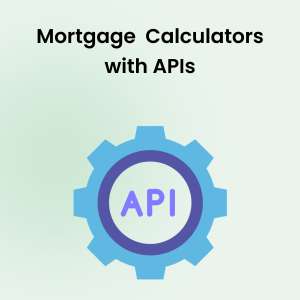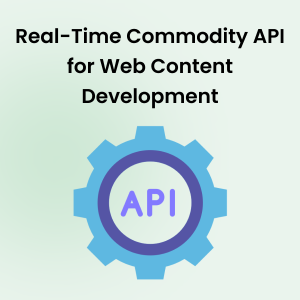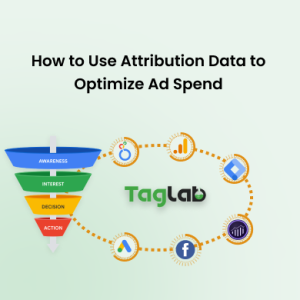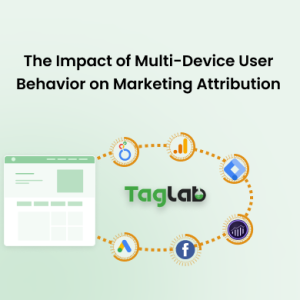Your cart is currently empty!
Line Chart Visualization
Posted by:
|
On:
|
- Advanced Line Chart Creator
- Key Features
- Why Use Our Line Chart Creator?
- Importance in Data Presentation
- History of Line Charts
- Components of a Line Chart
- Advantages of Using Line Charts
- Types of Line Charts
- Creating Line Charts
- Using an Online Line Chart Visualization Creator
- Customization Options
- Integrating Line Charts into Presentations
- Frequently Asked Questions
Advanced Line Chart Creator
Welcome to our Advanced Line Chart Creator page! This tool is designed to help marketers and data analysts create customizable line charts for data visualization. Whether you’re tracking campaign performance, analyzing website traffic trends, or visualizing sales data, our tool offers flexible and easy-to-use features to meet your needs.
Key Features
- Add Multiple Data Points: Easily add and delete data points without the need for commas.
- Multiple Series: Create multiple lines on the same chart, each with its own color and label.
- Instant Updates: Changes take immediate effect, allowing for quick and easy adjustments.
- Customization: Choose colors for each series, set axis minimum and maximum values, and smooth lines between points.
- Hover Tooltips: Hover over points to see their values.
- Download Options: Export your charts as PNG images or CSV files for further analysis.
Why Use Our Line Chart Creator?
Creating visual representations of data is crucial for understanding and communicating insights. Our line chart creator is perfect for:
- Marketing Campaign Analysis: Visualize the performance of different marketing campaigns over time.
- Website Traffic Monitoring: Track and analyze trends in your website traffic.
- Sales Data Visualization: Compare sales data across different periods and identify patterns.
- Social Media Engagement: Track social media metrics such as followers, likes, shares, and comments.
- Customer Behavior Analysis: By plotting customer behavior metrics such as purchase frequency, average order value, and customer lifetime value, businesses can gain insights into customer behavior and develop targeted marketing strategies.
A line chart, also known as a line graph, is a type of chart used to display information as a series of data points called ‘markers’ connected by straight line segments. It is one of the simplest and most popular forms of data visualization, particularly useful for showing trends over time. The X-axis typically represents time or a sequence of categories, while the Y-axis represents the values of the data points.
Importance in Data Presentation
Line charts are invaluable for presenting data trends, comparisons, and patterns. They provide a straightforward way to illustrate changes over intervals, making them ideal for time-series data. Whether you’re tracking sales growth, temperature changes, or stock prices, line charts help viewers quickly grasp the underlying trends and make informed decisions.
History of Line Charts
Early Uses and Evolution
The origins of line charts can be traced back to the 18th century when they were first used in scientific and statistical studies. William Playfair, a Scottish engineer and political economist, is often credited with popularizing the use of line charts in the late 1700s. His work laid the foundation for modern data visualization techniques.
Modern Applications
Today, line charts are ubiquitous across various fields. In business, they are used for financial forecasting, performance monitoring, and market analysis. In science, they help visualize experimental data and trends. In education, they aid in teaching complex concepts through visual representation.
Components of a Line Chart
Axes and Labels
The X and Y axes are fundamental components of any line chart. The X-axis typically denotes the time or categories, while the Y-axis represents the measured values. Labels on these axes are crucial for understanding what the chart is depicting.
Data Points and Lines
Data points mark the specific values at given intervals, and these points are connected by lines to show the trend. The way these lines are drawn can significantly affect the interpretation of the data.
Legends and Annotations
Legends explain the different lines on a chart, especially when multiple datasets are presented. Annotations can highlight specific points of interest, making the chart more informative and easier to understand.
Advantages of Using Line Charts
Clarity and Simplicity
One of the biggest advantages of line charts is their simplicity. They present data in a way that is easy to understand, even for those with little to no background in data analysis. The clear, linear representation makes it easy to see trends and patterns.
Effective Trend Visualization
Line charts excel at showing trends over time. Whether the data shows an upward trend, a downward trend, or fluctuations, line charts provide a clear visual representation that can be quickly interpreted.
Versatility in Different Fields
Line charts are versatile tools used across various domains, including business, science, education, and more. Their ability to convey complex data simply and effectively makes them a preferred choice for many professionals.
Types of Line Charts
Simple Line Charts
A simple line chart displays a single line representing one dataset. It is ideal for showing the trend of one variable over time or categories.
Multi-Line Charts
Multi-line charts display multiple datasets on the same chart, allowing for comparison between different variables. This type of chart is particularly useful for comparing trends and patterns across different groups.
Stacked Line Charts
Stacked line charts show the contribution of each part to the whole over time. Each line is stacked on top of the previous one, illustrating the cumulative effect.
Step Line Charts
Step line charts connect data points with horizontal and vertical lines, rather than diagonal lines. This type of chart is useful for visualizing data that changes at specific intervals, such as stock prices or steps in a process.
Creating Line Charts
Data Collection and Preparation
The first step in creating a line chart is collecting and preparing your data. Ensure your data is accurate, complete, and formatted correctly. This step is crucial as the quality of your data will directly impact the reliability of your chart.
Choosing the Right Software
There are various software options available for creating line charts, ranging from simple tools like Microsoft Excel to specialized data visualization software like Tableau or online chart creators. Choosing the right tool depends on your needs, skills, and the complexity of your data.
Designing Your Chart
Designing your chart involves selecting the appropriate chart type, setting up your axes, and plotting your data points. Pay attention to aesthetics such as colors, fonts, and overall layout to ensure your chart is not only informative but also visually appealing.
Using an Online Line Chart Visualization Creator
Benefits of Online Tools
Online line chart creators offer numerous benefits, including ease of use, accessibility, and a wide range of customization options. These tools often provide templates and pre-built components that make the chart creation process quick and efficient.
Step-by-Step Guide
Using TAGLAB’s online chart creator typically involves uploading your data, selecting a chart type, and customizing your chart. Our tools offer intuitive interfaces that guide you through each step, from data input to final customization.
Customization Options
Color Schemes and Themes
Customizing your line chart’s color scheme and theme can enhance its visual appeal and make it easier to understand. Choose colors that are not only aesthetically pleasing but also functional in distinguishing different datasets.
Labels and Titles
Adding labels and titles to your chart is essential for clarity. Ensure that your chart has a clear and descriptive title, and label your axes appropriately to provide context to the data.
Annotations and Highlights
Annotations and highlights can draw attention to specific data points or trends, making your chart more informative. Use these features sparingly to avoid clutter and maintain the chart’s readability.
Integrating Line Charts into Presentations
Best Practices for Integration
Integrating line charts into presentations can significantly enhance your message. Use line charts to support your narrative, provide evidence, and make complex data more digestible for your audience.
Enhancing Engagement with Visuals
Visuals can greatly enhance engagement during presentations. Interactive line charts, animations, and other visual effects can capture your audience’s attention and make your presentation more memorable.
Frequently Asked Questions
What is a line chart and when should I use it?
A line chart is a type of data visualization that displays information as a series of data points connected by straight line segments. It is best used for showing trends over time and comparing multiple data series. Line charts are ideal for tracking metrics such as sales, website traffic, and campaign performance.
How can I create multiple series in a line chart?
Our line chart creator allows you to add multiple series (lines) to a single chart. Each series can be named and customized with different colors, making it easy to compare different data sets on the same chart.
Can I export the chart data?
Yes, you can export your chart data as a PNG image or a CSV file. This feature allows you to use your chart in presentations or further analyze the data in spreadsheet software.
What customization options are available?
You can customize various aspects of the chart, including the colors of each series, the labels for the axes, and the minimum and maximum values for both axes. Additionally, you can choose to show or hide data labels and axis labels. You can also fill the area under the lines, smooth the lines, and remove the data point dots.
How do hover tooltips work?
Hover tooltips are automatically enabled in our line chart creator. When you hover over a data point on the chart, a tooltip will display the exact value of that point, making it easier to interpret the data.
Can I change the background color of the chart?
Yes, you can customize the background color of the chart through the settings panel. This allows you to create charts that match your brand colors or presentation theme.
How can I add a buffer to the axes?
The chart automatically calculates a buffer for the axes to ensure data points do not sit on the edges. This buffer is typically an entire unit of the axis increment, providing a clear view of the data points and making the chart easier to read.
`;document.getElementById(‘seriesContainer’).appendChild(seriesContainer);updateChart();}function toggleSeries(seriesId){const seriesContent=document.querySelector(`#${seriesId} .series-content`);const indicator=document.querySelector(`#${seriesId} .indicator`);if(seriesContent.style.display===’none’){seriesContent.style.display=’block’;indicator.textContent=’▼’;}else{seriesContent.style.display=’none’;indicator.textContent=’▶’;}}function addDataPoint(seriesId){const dataPointId=’data-point-‘+seriesId+’-‘+document.getElementById(‘dataPoints-‘+seriesId).children.length;const dataPointContainer=document.createElement(‘div’);dataPointContainer.id=dataPointId;dataPointContainer.innerHTML=``;document.getElementById(‘dataPoints-‘+seriesId).appendChild(dataPointContainer);updateChart();}function updateSeriesLabel(seriesId,label){const series=seriesData.find(s=>s.id===seriesId);series.label=label;updateChart();}function updateSeriesColor(seriesId,color){const series=seriesData.find(s=>s.id===seriesId);series.color=color;updateChart();}function updateDataPoint(seriesId,dataPointId){const series=seriesData.find(s=>s.id===seriesId);const xValue=parseFloat(document.querySelector(`#${dataPointId} input:nth-child(2)`).value);const yValue=parseFloat(document.querySelector(`#${dataPointId} input:nth-child(4)`).value);const dataPointIndex=parseInt(dataPointId.split(‘-‘).pop());series.data[dataPointIndex]={x:xValue,y:yValue};updateChart();}function removeDataPoint(seriesId,dataPointId){const series=seriesData.find(s=>s.id===seriesId);const dataPointIndex=parseInt(dataPointId.split(‘-‘).pop());series.data.splice(dataPointIndex,1);document.getElementById(dataPointId).remove();updateChart();}function removeSeries(seriesId,event){event.stopPropagation();const seriesIndex=seriesData.findIndex(s=>s.id===seriesId);seriesData.splice(seriesIndex,1);document.getElementById(seriesId).remove();updateChart();}function updateChart(){const ctx=document.getElementById(‘lineChart’).getContext(‘2d’);if(chart){chart.destroy();}const xMin=document.getElementById(‘xMin’).value?parseFloat(document.getElementById(‘xMin’).value):undefined;const xMax=document.getElementById(‘xMax’).value?parseFloat(document.getElementById(‘xMax’).value):undefined;const yMin=document.getElementById(‘yMin’).value?parseFloat(document.getElementById(‘yMin’).value):undefined;const yMax=document.getElementById(‘yMax’).value?parseFloat(document.getElementById(‘yMax’).value):undefined;const showTitle=document.getElementById(‘showTitle’).checked;const showLabels=document.getElementById(‘showLabels’).checked;const showXAxis=document.getElementById(‘showXAxis’).checked;const showYAxis=document.getElementById(‘showYAxis’).checked;const fillArea=document.getElementById(‘fillArea’).checked;const smoothLines=document.getElementById(‘smoothLines’).checked;const removeDots=document.getElementById(‘removeDots’).checked;const bgColor=document.getElementById(‘bgColor’).value||’#ffffff’;let autoXMin=undefined,autoXMax=undefined,autoYMin=undefined,autoYMax=undefined;seriesData.forEach(series=>{series.data.forEach(point=>{if(autoXMin===undefined||point.x
`).join(”)}
`;document.getElementById(‘seriesContainer’).appendChild(seriesContainer);});updateChart();};