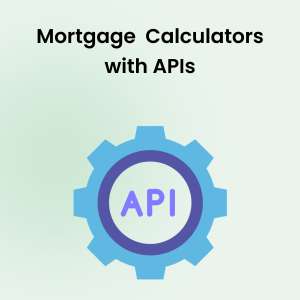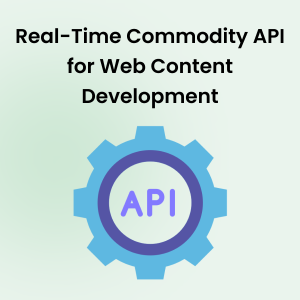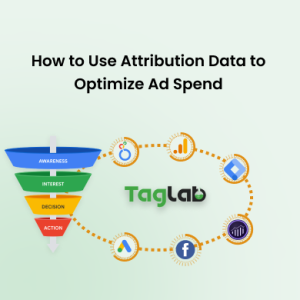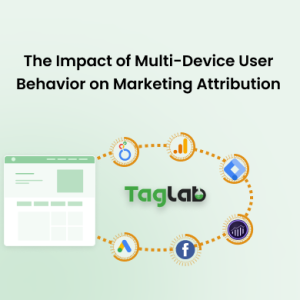Your cart is currently empty!
Event Tracking in GA4: Best Practices and Advanced Strategies
- Understanding the Fundamentals of Event Tracking in GA4
- Best Practices for Event Tracking
- Advanced Analytical Techniques and Tools
- Frequently Asked Questions About Advanced Event Tracking in GA4
- What are the key benefits of using event tracking in Google Analytics 4?
- How do I set up event tracking in Google Analytics 4 using Google Tag Manager?
- What is the importance of custom definitions in GA4 and how are they configured?
- Can I convert GA4 events into conversions? How does this help?
- How can integrating GA4 with BigQuery enhance my data analysis capabilities?
In the evolving landscape of digital analytics, Google Analytics 4 (GA4) represents a significant shift towards a more granular and event-based model of user behavior analysis. This transition from a session-based to an event-driven framework provides marketers and analysts with deeper insights into user interactions, thereby enabling more effective optimization strategies for user engagement and conversion. This comprehensive guide will delve into the nuances of setting up and optimizing event tracking in GA4, offering advanced strategies and best practices to maximize the potential of your analytics efforts.
Understanding the Fundamentals of Event Tracking in GA4
Events in Google Analytics 4 are at the core of tracking user interactions on both websites and mobile apps. These interactions, which could range from button clicks, form submissions, video plays, downloads, and more, are vital for understanding user behavior. GA4 allows every interaction to be tracked as an event, providing a rich dataset for analysis.
Strategic Identification of Key Events
Identifying key events is critical to align analytics with business objectives. Key events should directly relate to important user actions that contribute to business outcomes, such as conversions or retention. Examples include:
- Sign-ups: Tracking user registrations to evaluate the effectiveness of acquisition efforts.
- Purchases: Monitoring completed transactions to gain insights into customer buying behavior and the success of sales strategies.
Defining Event Parameters and Event Structure
In GA4, flexibility in defining event parameters allows for a detailed contextualization of each event, which enhances the granularity of analytics:
- Event Parameters: Parameters like
event_category,event_label, andevent_actionshould be used to categorize and describe the nature of the event. For example, for a video play event, parameters could be set as follows:event_category: ‘video’event_action: ‘play’event_label: ‘intro_video’
These parameters help in segmenting and analyzing data based on specific user interactions.
Implementing Event Tracking Using Google Tag Manager (GTM)
Google Tag Manager simplifies the implementation of event tracking in GA4 by managing the deployment of tags without needing to modify the code on your site. Here’s a step-by-step approach to implementing a basic event via GTM:
- Set Up GTM: Ensure GTM is correctly installed on your website.
- Configure Triggers: Define triggers in GTM that listen for user interactions you want to track as events. For instance, to track all clicks on a particular button, you can use the Click Trigger and specify the button’s ID or class.
- Create Tags: Set up GA4 Event tags in GTM to fire on the triggers you’ve defined. Configure each tag with the appropriate event parameters to be sent to GA4.
Utilizing the Data Layer for Enhanced Event Tracking
A well-structured Data Layer is crucial for passing additional information about events to GTM, which can then be sent to GA4. Implementing a Data Layer involves adding snippets of JavaScript code to your site that push data into the Data Layer when user interactions occur. For example, to track form submissions with specific details, your Data Layer push might look like:
dataLayer.push({
'event': 'submit_form',
'form_id': 'signup',
'form_name': 'Newsletter Signup'
});
Adding Custom Definitions in GA4 After Event Configuration
After configuring the necessary event tracking in GA4 through Google Tag Manager (GTM), it’s crucial to set up custom definitions in GA4. This step allows you to leverage custom dimensions and metrics based on the data collected through events, enhancing your ability to analyze and interpret user behavior more effectively.
Custom definitions in GA4 are vital because they enable you to create and use specific dimensions and metrics that are not automatically tracked by GA4. These definitions can include user attributes, transaction details, or interaction specifics that provide deeper insights into the data collected through your customized events.
Setting Up Custom Definitions
To set up custom definitions in GA4, follow these steps:
- Access Your GA4 Property: Log into your Google Analytics account and select the appropriate GA4 property.
- Navigate to Custom Definitions: In the Admin panel, under the “Property” column, find and click on “Custom Definitions”. This section allows you to manage both custom dimensions and custom metrics.
- Create Custom Dimensions or Metrics: Click on “Create custom dimensions” or “Create custom metrics”. Enter the necessary details such as name, description, scope, and event parameter. For example:
- Dimension Name: ‘Product Category’
- Event Parameter: ‘product_category’
- Scope: ‘Event’
- Description: ‘Tracks the category of products added to cart’
- Link to Event Data: Ensure that the event parameter names you use in custom definitions exactly match those set in your GTM event configurations. This consistency is crucial for correct data mapping.
Best Practices for Event Tracking
- Consistency in Naming Conventions: Maintain uniform naming conventions for events and parameters across your site to ensure consistency in your data.
- Comprehensive Testing: Use the preview and debug modes in GTM and the real-time reports in GA4 to test and confirm that events are being tracked correctly.
- Conversion Tracking: Convert critical events into conversions in GA4 to directly measure their impact on your goals.
Advanced Analytical Techniques and Tools
To further enhance the insights from event tracking:
- Integration with BigQuery: For large-scale data needs, integrate GA4 with BigQuery to perform complex analyses and queries that are not possible within GA4’s standard interface.
- Use of Looker Studio: Develop custom dashboards in Looker Studio to visualize and analyze your GA4 event data, making it easier to share insights across your organization.
Conclusion
Mastering event tracking in Google Analytics 4 is fundamental to unlocking the full potential of digital analytics. By effectively implementing and leveraging advanced strategies discussed in this guide, businesses can achieve a deeper understanding of user behaviors, optimize their digital strategies, and drive significant business outcomes. The shift to GA4 offers a valuable opportunity to refine your approach to analytics, focusing on user-centric data that can inform more targeted and effective marketing strategies.
Frequently Asked Questions About Advanced Event Tracking in GA4
What are the key benefits of using event tracking in Google Analytics 4?
Event tracking in GA4 allows businesses to capture detailed interactions on their websites and apps, providing deeper insights into user behavior. It enables more granular analysis of user actions, such as clicks, form submissions, and media engagements, which can help in optimizing user experience and improving conversion rates.
How do I set up event tracking in Google Analytics 4 using Google Tag Manager?
To set up event tracking in GA4 using GTM, start by creating a new tag with the GA4 Event tag type. Define triggers that correspond to the user interactions you want to track, such as clicks or form submissions. Configure the tag to send event data to GA4, specifying event parameters that describe each interaction.
What is the importance of custom definitions in GA4 and how are they configured?
Custom definitions, including custom dimensions and metrics, are crucial in GA4 for analyzing data that isn’t automatically tracked. They allow you to track specific user attributes or behaviors by setting up custom dimensions and metrics in your GA4 property settings, linked directly to event parameters used in your GTM tags.
Can I convert GA4 events into conversions? How does this help?
Yes, in GA4, you can designate any event as a conversion. This is done by marking the event as a conversion event in your GA4 property settings. Converting events into conversions helps in tracking critical interactions that directly contribute to business objectives, such as sales or leads, enabling you to measure and optimize your marketing efforts more effectively.
How can integrating GA4 with BigQuery enhance my data analysis capabilities?
Integrating GA4 with BigQuery allows for sophisticated data analysis and manipulation beyond the standard capabilities of GA4. This integration enables large-scale data queries, complex joins, and long-term historical analysis, which are invaluable for deep, data-driven business insights and decision-making.