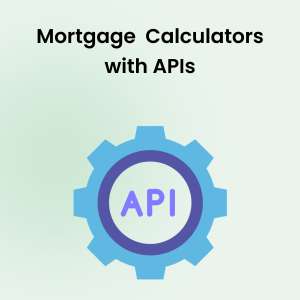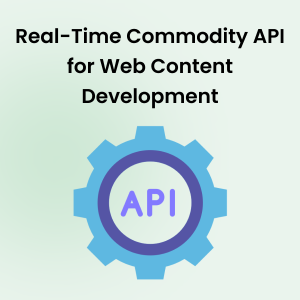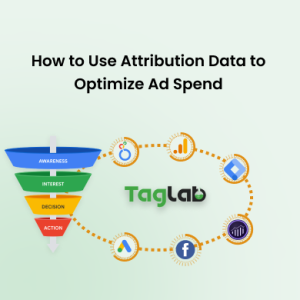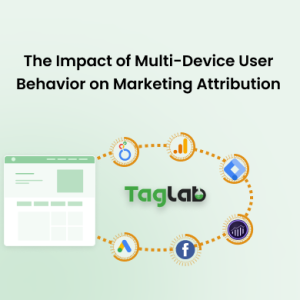Your cart is currently empty!
Implementing Google Analytics Custom Dimensions in the Data Layer with Google Tag Manager
- Understanding Custom Dimensions and Data Layers
- Implementing Custom Dimensions with a Data Layer through Google Tag Manager
- Frequently Asked Questions
- How can businesses utilize custom dimensions in Google Analytics to gain deeper insights into user behavior?
- What role does a data layer play in enhancing analytics capabilities?
- Are there any challenges associated with configuring custom dimensions with a data layer?
- How can businesses ensure the accuracy and reliability of their custom dimensions setup?
- What impact can effectively managed custom dimensions have on a business’s analytics strategy?
Understanding Custom Dimensions and Data Layers
What Are Custom Dimensions?
Custom definitions in Google Analytics are the set of dimensions and metrics allow the tracking of specific, user-defined data that isn’t automatically captured by Google Analytics. This feature is crucial for detailed analysis and can include metrics like user settings, levels of engagement, or unique behavioral patterns.
What Is a Data Layer?
A data layer is a JavaScript object on a webpage that facilitates the structured and efficient transfer of data from your website to your analytics platform. It acts as a holding area for data to be used by various technologies, including Google Analytics.
The Importance of Proper Configuration
Properly setting up the dimensions with a data layer allows for:
- Enhanced Data Tracking: Capturing specific user interactions beyond basic analytics.
- Reliable Data Integrity: Structured data transfer reduces errors and ensures consistency.
- Adaptable Analytics Setup: Facilitates easy updates to tracking setups without altering page code directly.
Implementing Custom Dimensions with a Data Layer through Google Tag Manager
1. Define and Structure Your Data Layer
Identify the specific data points you want to capture. Incorporate these into your site’s data layer with appropriate JavaScript code. For example:
dataLayer.push({
'event': 'purchase',
'plan_price': '37',
'plan_option': 'starter_37USD_monthly'
});
2. Configure Google Tag Manager
Map the data layer variables to Google Tag Manager by creating corresponding variables and triggers within GTM. This step prepares the data for transmission to Google Analytics.
 3. Define Dimensions as Definitions in Google Analytics
3. Define Dimensions as Definitions in Google Analytics
In Google Analytics, configure custom dimensions under the “Custom Definitions” section. Assign each a unique name and link it to the parameter name that GTM passes.
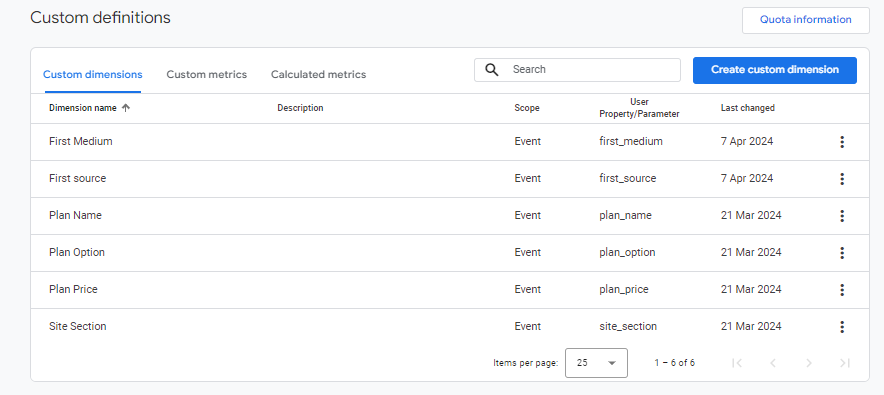 4. Assign Dimension Scope
4. Assign Dimension Scope
Choose the appropriate scope for each custom dimension—User, Event, or Item—based on your analytic goals. Keep in mind the limitations on the number of custom dimensions available for each scope.
5. Test and Validate Your Setup
Ensure proper configuration by testing data flow through Google Analytics’ real-time reports. Adjust as needed to correct any discrepancies.
Best Practices for Managing Custom Dimensions
- Maintain a Clean Data Layer: Include only essential data to prevent clutter and enhance performance.
- Regularly Review and Optimize: Continuously evaluate and update your tracking configurations to align with your evolving needs.
- Understand Scope Limitations: Plan your data collection strategy within the bounds of the number of dimension limits for each scope type.
Setting up custom dimensions with data layers enriches your analytical capabilities, allowing for a deeper understanding of your users. By following the steps outlined above, you can ensure a robust analytics setup that meets your specific business requirements.
Frequently Asked Questions
How can businesses utilize custom dimensions in Google Analytics to gain deeper insights into user behavior?
By defining dimensions tailored to specific user interactions, businesses can track key metrics such as user settings, levels of engagement, or unique behavioral patterns, providing valuable insights into user behavior beyond basic analytics.
What role does a data layer play in enhancing analytics capabilities?
A data layer acts as a structured container for data transfer between a website and analytics platforms like Google Analytics. It facilitates the organized transmission of crucial data points, enabling more accurate and comprehensive analysis of user interactions and behavior.
Are there any challenges associated with configuring custom dimensions with a data layer?
Yes, configuring custom dimensions with a data layer can present challenges such as ensuring proper data structuring, mapping data layer variables to Google Tag Manager, and validating the setup to correct any discrepancies. Overcoming these challenges requires careful planning and testing.
How can businesses ensure the accuracy and reliability of their custom dimensions setup?
Businesses can ensure the accuracy and reliability of their custom dimensions setup by conducting thorough testing and validation procedures. This includes verifying data flow through Google Analytics’ real-time reports and making adjustments as needed to address any issues or discrepancies.
What impact can effectively managed custom dimensions have on a business’s analytics strategy?
Effectively managed custom dimensions can significantly enhance a business’s analytics strategy by providing deeper insights into user behavior, enabling more targeted analysis, and facilitating data-driven decision-making processes.