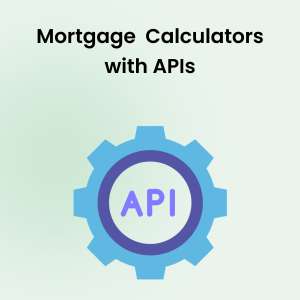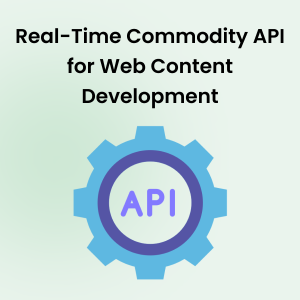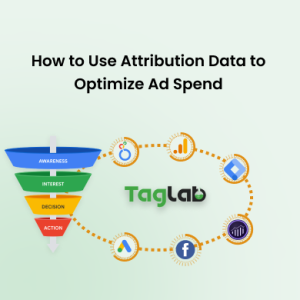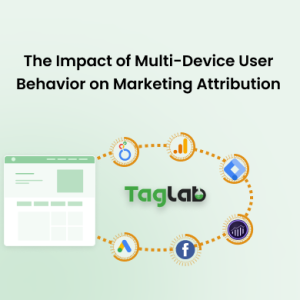Your cart is currently empty!
How to implement Google Ads conversion tracking on my website?
Posted by:
|
On:
|
Learning to implement Google Ads conversion tracking for PPC (Pay-Per-Click) campaigns is essential to measure the success of your online advertising efforts and optimize your campaign performance. Here’s how you can set up Google Ads conversion tracking:
Step 1: Create a Conversion Action in Google Ads
- Sign in to your Google Ads account and go to the “Tools & Settings” menu, then select “Conversions” under the “Measurement” section.
- Click on the “+ New” button to create a new conversion action.
- Choose the appropriate type of conversion action that matches your business goal, such as “Website” for tracking conversions on your website, “App” for tracking conversions in your mobile app, or “Phone calls” for tracking conversions from phone calls.
- Follow the on-screen instructions to configure your conversion action, such as setting the conversion value, counting method, and attribution model.
- Click on “Create and Continue” to save your conversion action.
Step 2: Get the Conversion Tracking Code
- After creating the conversion action, you will be provided with a conversion tracking code snippet. This code needs to be placed on the web pages where you want to track conversions.
- Copy the code snippet or click on the “Email instructions” button to send the code to yourself or to someone who will implement it on your website.
Step 3: Implement the Conversion Tracking Code on Your Website
- Depending on your website setup, there are different ways to implement the conversion tracking code. You can either add it directly to the HTML code of your website or use Google Tag Manager to deploy the code dynamically. Here are the two most common methods:
- Adding the code directly to your website: Paste the conversion tracking code snippet between the <head></head> tags of the web pages that correspond to the conversion action, such as the thank you page that loads after a form submission or a purchase confirmation page.
- Using Google Tag Manager: If you’re using Google Tag Manager (GTM) to manage your website tags, you can create a new “Google Ads Conversion Tracking” tag in GTM, and paste the conversion tracking code snippet in the appropriate field. Then, set up a trigger to fire the tag on the web pages that correspond to the conversion action.
- Test the implementation by completing a conversion action on your website and verifying that the conversion data is being recorded in your Google Ads account.
Step 4: Verify Conversion Tracking in Google Ads
- Once the conversion tracking code is implemented, you can verify if it’s working correctly in your Google Ads account. Go to the “Conversions” section under the “Measurement” tab and look for the conversion action you created in Step 1.
- Check the “Conversion” column in your Google Ads campaign or ad group performance reports to see if the conversion data is being captured.
Basically that’s it and now you have successfully implemented Google Ads conversion tracking for your PPC campaigns, however this can get to be more tricky when it comes to complex implementations of specific scenarios, user journeys, and e-commerce actions. As well as testing for accurate implementations should be conducted with high precision to each and every page or site section where the conversion is happening. Relaying only on viewing conversions in Google Ads might give a partial or misleading view in case conversions are not triggering across all possibile conversion sections, or if conversions are being tracked multiple times, not triggering all of the times, or if they are passing faulty information. Request help as needed from an expert to implement and to test the implementation for a trustworthy data collection.
[smart_post_show id=”16588″]