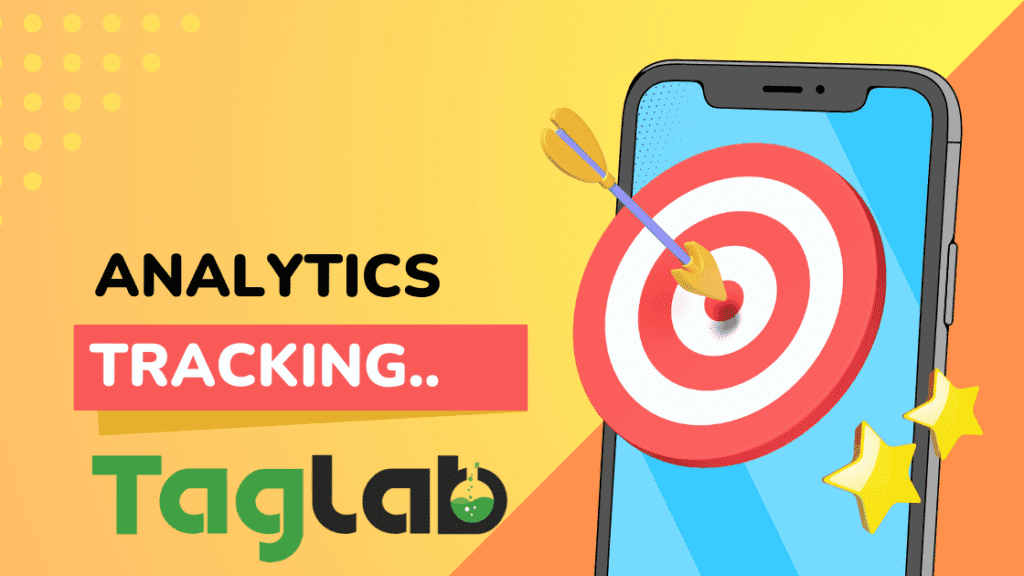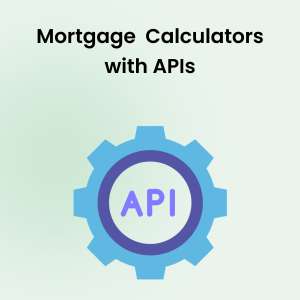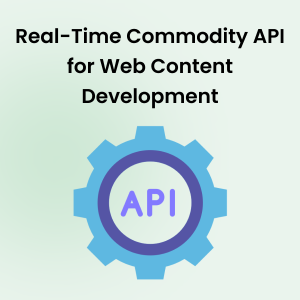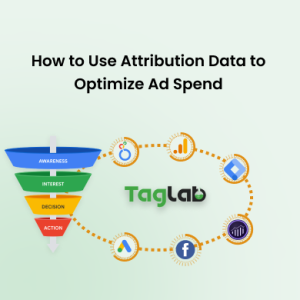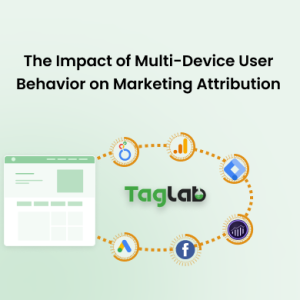Your cart is currently empty!
Website Tagging with Analytics Tracking Code
- What is an analytics tracking code?
- How to implement an analytics tracking code on your website
- Track additional custom events or metrics
- Common Challenges and Solutions in Custom Event Tracking:
- Common issues that can arise when debugging an analytics tracking code and how to troubleshoot them
- Data Layer & Marketing Taxonomies in Data Measurement Plans
- Thank-you Page & Cross Domain Tracking
- Frequently Asked Questions About Analytics Tracking
- What is an analytics tracking code and why is it important?
- How do I implement an analytics tracking code on my website?
- What should be considered when developing a tagging strategy?
- How can I track custom events or metrics on my website?
- What common issues might arise with analytics tracking and how can they be resolved?
- How does proper tracking affect website performance and user privacy?
- How do I maintain the effectiveness of my tracking setup over time?
What is an analytics tracking code?
An analytics tracking code is a JavaScript script that is added to the HTML code of a website, typically in the header or footer, to collect data on user behavior, location, and system information such as device, browser agent, language, and screen size. The script is usually generated by web analytics tools, and when a user visits a website with the tracking code installed, the script will execute and record user actions such as page views, clicks and form submissions or other attributes configured. This information is then packaged and sent to the web analytics tool’s server through a network communication, typically via HTTP or HTTPS protocol. The server of the web analytics tool will process the received information and store it in a database. The data is then analyzed and presented in the form of reports and visualizations to the user, providing insights on website traffic, user behavior, and conversion rates. The script uses the user’s browser to collect the data and send it to the web analytics tool’s server.
How to implement an analytics tracking code on your website
Before deep diving into the technical details of implementing any technology, you should make sure you have a concrete strategy with well defined objectives to avoid low performance, waste of time and resources. Read our guide and advices on best practices to design the best web analytics data collection strategy for more information.
Tracking codes are generated by web analytics tools and are typically preferred to be placed in the header of a website to ensure an early load of the tracking script.
After you sign up for a web analytics tool and configure an account, you will be provided with a unique tracking code that represents your analytics repository such as Google Analytics property or Adobe Analytics report suite that you will need to add to your website in the form of a script. Next, copy the tracking code provided by the web analytics tool. Then, open the HTML code of your website and add the tracking code to the header of every page that you want to track. Make sure to include the tracking code on all pages, including the homepage, as well as on any landing pages you want to track. Save your changes and republish your website. Verify that the tracking code has been implemented correctly by logging into your web analytics account and checking for data. Once the tracking code is installed, you should be able to start monitoring the data and using it to make data-driven decisions to improve your online performance. Typically, it takes up to 24 hours for the analytics service provider to process the data that shows in the reporting interface.
It’s important to note that the implementation process may vary slightly depending on the web analytics tool you are using and the type of website you have, so it’s best to consult the documentation provided by your web analytics tool for specific instructions. Additionally, using a tag management system or a CMS plug-in can simplify the process of adding tracking codes to your website and can make it easier to modify, add, remove or update tracking codes in the future.
Track additional custom events or metrics
Custom event tracking is essential for delving deeper into user behavior beyond basic page views and clicks. It allows you to measure specific interactions that are directly aligned with your business objectives, such as form submissions, product adds to cart, and media engagement. Implementing custom events properly can lead to richer data insights and more informed decision-making.
Implementing Custom Event Tracking:
- Identify Key Interactions: Determine which user actions are crucial for your business goals. These might include interactions like form submissions, file downloads, or e-commerce activities like adding a product to a cart.
- Setting Up Custom Events with Google Tag Manager: Google Tag Manager (GTM) is an excellent tool for managing custom event tracking without modifying your site’s code. GTM simplifies the deployment of tracking codes and allows for dynamic updating.
- Integration Guide: For a comprehensive guide on setting up custom events using GTM, visit TagLab’s detailed tutorial, Integrating GTM with Google Analytics which provides step-by-step instructions and best practices.
- Coding Custom Events: If direct coding is necessary or preferred, you can implement custom event tracking using JavaScript.
- Testing and Validation: After implementation, thoroughly test each custom event to ensure it functions as expected. Use tools like the debugging feature in Google Tag Manager or the real-time events view in Google Analytics to check the setup.
- Data Analysis: Once data starts flowing in, analyze it to understand how these interactions affect your business metrics. Insights gained can help refine your user experience and enhance engagement strategies.
Common Challenges and Solutions in Custom Event Tracking:
- Comprehensive Tracking: Ensure you capture all relevant interactions by routinely reviewing and updating your event tracking configurations. This approach helps in maintaining data accuracy and relevancy.
- Documentation and Best Practices: Maintain detailed documentation of your tracking setup and follow best practices to avoid common pitfalls. TagLab offers resources on these topics at Best Practices for Data Layer Implementation, which can be an essential read for those looking to optimize their analytics strategies.
Common issues that can arise when debugging an analytics tracking code and how to troubleshoot them
When implementing analytics tracking code, there are a few common issues that can arise that can cause the tracking code to not work properly to verify if analytics tracking is working properly. Here are a few common issues and ways to troubleshoot them:
- Incorrect code placement: If the tracking code is not placed in the correct location on the website, it might not work or it might not pass all the parameters expected to be tracked especially if the data layer script is positioned lower than the tracking code or tag management container script. Make sure that the tracking code is placed in the header of every page that you want to track.
- Incorrect code implementation: If the tracking code is not implemented correctly with the correct unique account or property ID, it will not be able to track user behavior and report it to the same account for which it was created. Verify that the tracking code is properly implemented by logging into your web analytics account and checking the unique identifiers such property id, report suite, account id, conversion id etc..
- Firewall or Ad-blocker: Sometimes, Firewalls or Ad-blockers can prevent the tracking code from sending data to the web analytics tool. To troubleshoot this issue, check the firewall settings and make sure that the domain of the web analytics tool is not blocked, also check if any ad-blockers are installed on the user’s browser and disable them.
- Cookie blocking: Some browsers have cookies blocked by default, which can prevent the tracking code from working properly. To troubleshoot this issue, check the browser settings and make sure that cookies are enabled or use a different browser.
- Caching: Caching can prevent the tracking code from working properly, if the cached version of the website is being displayed instead of the updated version with the tracking code. To troubleshoot this issue, make sure that the tracking code or script update is properly published and reflecting in the production environment being examined
- Script Conflicts: On many occasions multiple script functions get to conflict with each other or go through execution errors causing some of them not to load properly. Check the developers console to verify any script errors and seek technical help if needed.
Data Layer & Marketing Taxonomies in Data Measurement Plans
A Data Layer is a JavaScript object that is added to the HTML code of a website, typically in the header before the tracking script. It contains all the relevant data that is describes web page contents or user information in an array of variables and is used pass these variables from the website to the tracking technology through the tag manager. Data layers are dummy objects that initially load with the DOM element and can be updated as necessary using the push method according to page updates and later user interactions. Learn more here about data layers.
Marketing Taxonomies, on the other hand, refer to the organization and categorization of data for the purpose of analysis and reporting. It’s a way to structure data in a way that makes it easy to understand, analyze, and report on. A good marketing taxonomy will ensure that data is organized in a logical and consistent manner, making it easier to identify patterns and trends in the data. Learn more about marketing taxonomies.
Using a Data Layer and Marketing Taxonomies together can greatly improve and enrich data collection and tagging plan. Data Layer provides the data that is used in the taxonomies, allowing businesses to structure and categorize the data in a logical and consistent manner, making it easier to understand and analyze.
Thank-you Page & Cross Domain Tracking
Tracking thank-you pages is important in web analytics and digital marketing as it provides valuable insights into the customer journey and conversion process. The thank-you page is the final step in the conversion funnel, and it serves as a confirmation to the customer that their action (such as making a purchase, filling out a form, etc.) has been completed successfully.
By tracking the thank-you page, businesses can gather data on the customer’s behavior leading up to the conversion, the conversion rate, and overall website performance. This information can be used to determine the profit deriving from conversions, attribute costs to customer acquisition campaigns, optimize the customer journey, improve conversion rates, and drive business growth.
How to set up thank you-page tracking
- Identifying the thank-you page: The first step is to identify the thank-you page that appears after a successful action on the website, such as a form submission or a purchase. If necessary, unify your thank you pages and use a unique template and make sure that thank you page is reachable only once and after completing the transaction, else you might risk unwanted visits such as those deriving from bookmarks or bots that would count unreal conversions.
- Implementing tracking code: The next step is to implement the tracking code on the thank-you page. This can be done through a tag manager or directly in the website’s code.
- Configuring tracking parameters: The tracking code should be configured to track the relevant parameters, such as transaction value and the number of items purchased. These parameters can be passed to the tracking code using variables or data layer variables.
- Testing: Finally, it is important to test the tracking to ensure that it is working correctly and that the data is being accurately recorded. This can be done by previewing the tracking in a tag manager or by checking the data in the analytics platform.
Cross Domain Tracking
Cross Domain Tracking is a technique that allows you to track a user’s interactions across multiple domains, such as during a payment process that redirects the user from your website to an external payment service provider. This is important in ensuring the continuity of user tracking, especially during crucial conversion events such as payments. Without cross-domain tracking, the analytics tool would consider the user’s session to have ended on the external payment page, resulting in lost data and a fragmented user journey.
To set up cross-domain tracking, it’s important to properly configure the tracking codes on both the primary website and external payment service provider to allow for the sharing of user data across domains. This can typically be achieved using link decoration, cross-domain linker parameters, or using a tag management system to centralize tracking. Learn more here about setting up cross domain tracking in Google Analytics 4.
It’s also important to note that privacy regulations such as GDPR and CCPA may impact cross-domain tracking, so it’s important to consult with legal counsel and make sure that all tracking practices comply with applicable laws.
Frequently Asked Questions About Analytics Tracking
What is an analytics tracking code and why is it important?
An analytics tracking code is a JavaScript script that collects data on user interactions within a website. It’s essential for analyzing website performance, understanding user behavior, and improving marketing strategies by providing insights into traffic sources, user engagement, and conversion rates.
How do I implement an analytics tracking code on my website?
To implement a tracking code, obtain a unique code from your analytics service, insert it into the header of every page on your site, and verify its implementation by checking for real-time data in your analytics dashboard.
What should be considered when developing a tagging strategy?
Your tagging strategy should align with business objectives, include comprehensive tracking, be regularly updated, and comply with data privacy regulations.
How can I track custom events or metrics on my website?
Custom events can be tracked using a Tag Management System like Google Tag Manager by setting up triggers for specific user interactions.
What common issues might arise with analytics tracking and how can they be resolved?
Common issues include incorrect code placement, blocking by ad blockers or browsers, and conflicts with other scripts. These can be resolved by ensuring correct code placement, checking for ad blockers, and resolving script conflicts.
How does proper tracking affect website performance and user privacy?
Proper tracking should not significantly impact website performance or user experience and must comply with privacy laws, often requiring user consent before data collection.
How do I maintain the effectiveness of my tracking setup over time?
Maintain your tracking setup’s effectiveness by regularly updating your strategies, adapting to website changes, and monitoring performance and data accuracy.